

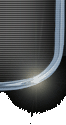
| Page loading ... Please wait. |

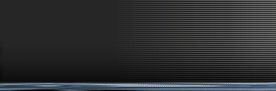
|
|
About me | ||
|
|
About GL-XS | ||
|
|
Future plans | ||
|
|
Known issues | ||
|
|
|
|
Files | ||
|
|
Screenshots | ||
|
|
Wallpapers | ||
|
|
Audio clips | ||
|
|
|
|
E-mail me | ||
|
|
Live chat | ||
|
|
Forum | ||
|
|
Links | ||
|
|
| |
||
| How to install a working OpenGL driver WARNING: Use at your own risk! Before we start, please make sure you backup your existing OpenGL driver, should anything go wrong you'll be able to restore it in a while. Just copy your opengl32.dll file (located in c:\windows\system) to any other folder (for example c:\windows\temp). The new driver we are going to install is based on the open source Mesa3D (http://www.mesa3d.org) project, started by Brian Paul in 1993. This allows to enable OpenGL acceleration on various systems and machines (for example linux, amiga, 3dfx video cards on macintosh machines, unix based systems, etc...). Basically what we want to do here is to install these drivers in order to have OpenGL properly working with some video boards which suffer from a bad support for this 3d standard. We will first see how to run GLExcess properly on voodoo, voodoo rush, voodoo2 and voodoo banshee video adapters. Download the MESA 3.2 for win32/fx binary from www.pseudonymz.demon.co.uk/download.html, open mesafx32.zip file and extract opengl32.dll into your system directory (tipically c:\windows\system) overwriting the old one if necessary. Done! This driver is based on glide drivers, so you need to have them installed. If you own a different video board which supports Direct3d, then you can do the following: download altogl.exe file from www.altsoftware.com (this one is located in the ALTOpenGL section) and run it. Extract all files into your system directory (tipically c:\windows\system). There's a readme file coming along with altogl.dll library, open it if you want to learn more about it. Once again you're ready to run GlExcess. Please notice: this driver is based on DirectX 6.0 or later, update if you have an earlier version installed. Luca Rizzuti - lucriz@inwind.it |
||